这篇教程Python趣味挑战之教你用pygame画进度条写得很实用,希望能帮到您。
一、初始化主界面import pygamepygame.init()screen = pygame.display.set_mode((500,300))pygame.display.set_caption("好看的进度条显示V1.0")clock = pygame.time.Clock()while True: for event in pygame.event.get(): if event.type == pygame.QUIT or event.type == pygame.K_F1: pygame.quit() sys.exit() screen.fill((255,255,255)) clock.tick(30) pygame.display.flip()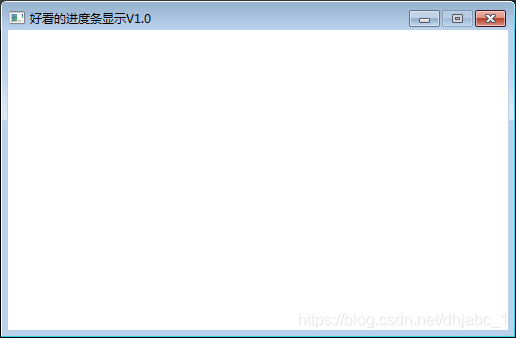
二、第一种进度条(一)核心代码 pygame.draw.rect(screen,(192,192,192),(5,100,490,20)) pygame.draw.rect(screen,(0,0,255),(5,100,step,20)) (二)设置步长,并循环递增 (三)完整代码 import pygame,syspygame.init()screen = pygame.display.set_mode((500,300))pygame.display.set_caption("好看的进度条显示V1.0")clock = pygame.time.Clock()step = 0while True: for event in pygame.event.get(): if event.type == pygame.QUIT or event.type == pygame.K_F1: pygame.quit() sys.exit() screen.fill((255,255,255)) # screen.fill((0,0,0)) pygame.draw.rect(screen,(192,192,192),(5,100,490,20)) pygame.draw.rect(screen,(0,0,255),(5,100,step % 490,20)) step += 1 clock.tick(60) pygame.display.flip()(四)运行效果 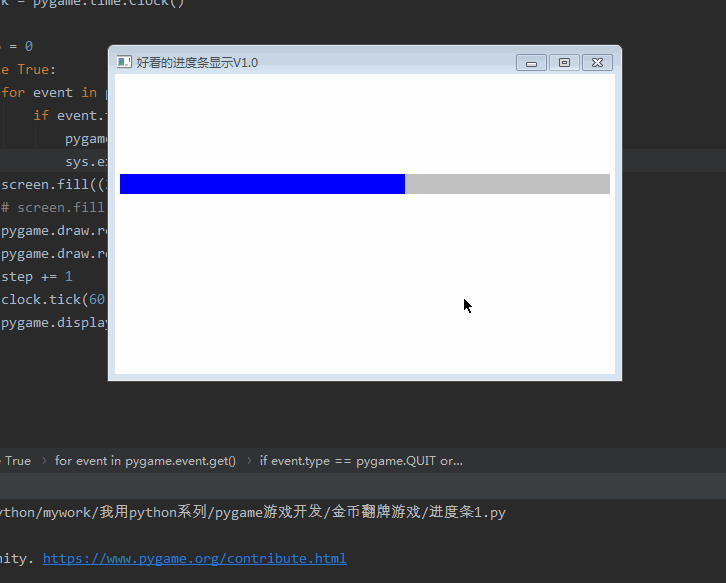
三、第二种进度条(一)核心代码 pygame.draw.rect(screen,(192,192,192),(5,100,490,20)) pygame.draw.rect(screen,(0,0,255),(5,100,step % 490,20)) font1 = pygame.font.Font(r'C:/Windows/Fonts/simsun.ttc', 16) text1 = font1.render('%s %%' % str(int((step % 490)/490*100)), True, (255,0,0)) screen.blit(text1, (245, 100))(二)完整代码 import pygame,syspygame.init()screen = pygame.display.set_mode((500,300))pygame.display.set_caption("好看的进度条显示V1.0")clock = pygame.time.Clock()step = 0while True: for event in pygame.event.get(): if event.type == pygame.QUIT or event.type == pygame.K_F1: pygame.quit() sys.exit() screen.fill((255,255,255)) # screen.fill((0,0,0)) pygame.draw.rect(screen,(192,192,192),(5,100,490,20)) pygame.draw.rect(screen,(0,0,255),(5,100,step % 490,20)) font1 = pygame.font.Font(r'C:/Windows/Fonts/simsun.ttc', 16) text1 = font1.render('%s %%' % str(int((step % 490)/490*100)), True, (255,0,0)) screen.blit(text1, (245, 100)) step += 1 clock.tick(60) pygame.display.flip()(三)运行结果 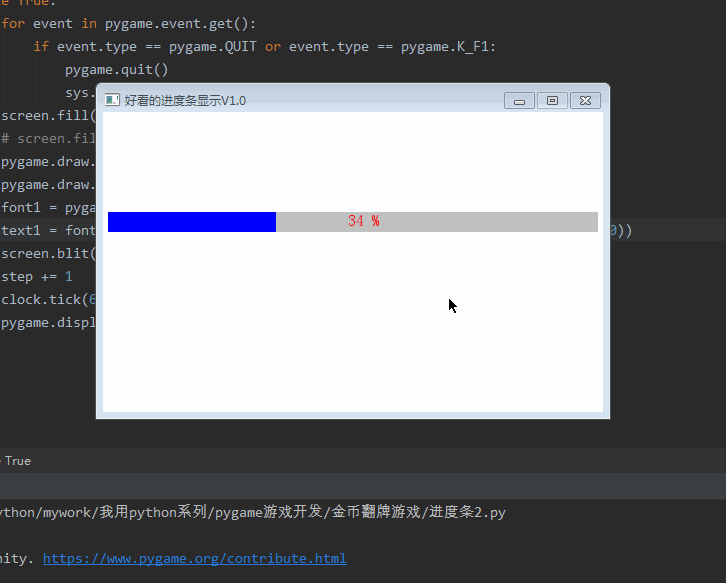
四、第三种进度条(一)核心代码 pygame.draw.rect(screen,(192,192,192),(5,100,length+10,20)) pygame.draw.rect(screen,(0,0,255),(5,100,step % length,20)) pygame.draw.circle(screen,(0,0,255),(step % length,110),10) font1 = pygame.font.Font(r'C:/Windows/Fonts/simsun.ttc', 16) text1 = font1.render('%s %%' % str(int((step % length)/length*100)), True, (255,0,0)) screen.blit(text1, (245, 100))(二)完整代码 import pygame,syspygame.init()screen = pygame.display.set_mode((500,300))pygame.display.set_caption("好看的进度条显示V1.0")clock = pygame.time.Clock()step = 0length = 480while True: for event in pygame.event.get(): if event.type == pygame.QUIT or event.type == pygame.K_F1: pygame.quit() sys.exit() screen.fill((255,255,255)) # screen.fill((0,0,0)) pygame.draw.rect(screen,(192,192,192),(5,100,length+10,20)) pygame.draw.rect(screen,(0,0,255),(5,100,step % length,20)) pygame.draw.circle(screen,(0,0,255),(step % length,110),10) font1 = pygame.font.Font(r'C:/Windows/Fonts/simsun.ttc', 16) text1 = font1.render('%s %%' % str(int((step % length)/length*100)), True, (255,0,0)) screen.blit(text1, (245, 100)) step += 1 clock.tick(60) pygame.display.flip()(三)运行效果 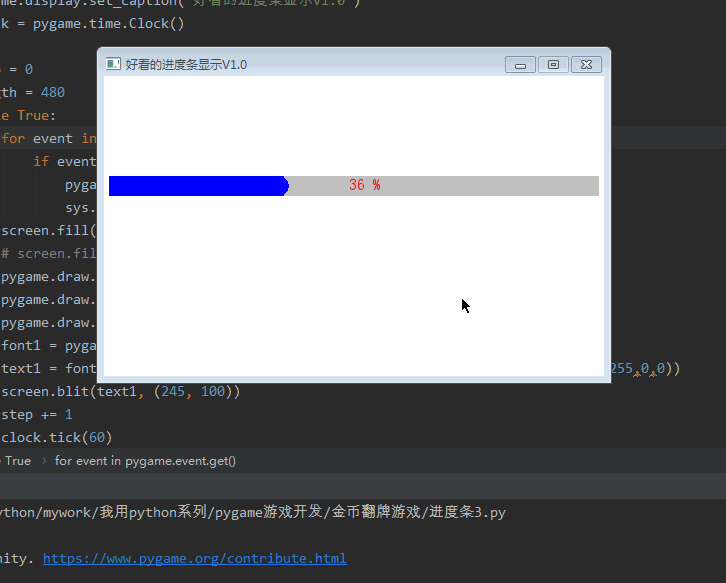
五、第四种进度条(一)加载图片资源 picture = pygame.transform.scale(pygame.image.load('score/5.png'), (20, 20))(二)画进度条 pygame.draw.rect(screen,(192,192,192),(5,100,length+10,20)) pygame.draw.rect(screen,(251,174,63),(5,100,step % length,20)) (三)画图片资源 screen.blit(picture,(step%length,100)) (四)画文字 font1 = pygame.font.Font(r'C:/Windows/Fonts/simsun.ttc', 16) text1 = font1.render('%s %%' % str(int((step % length)/length*100)), True, (255,0,0)) screen.blit(text1, (245, 100))(五)完整代码 import pygame,syspygame.init()screen = pygame.display.set_mode((500,300))pygame.display.set_caption("好看的进度条显示V1.0")clock = pygame.time.Clock()picture = pygame.transform.scale(pygame.image.load('score/5.png'), (20, 20))step = 0length = 480while True: for event in pygame.event.get(): if event.type == pygame.QUIT or event.type == pygame.K_F1: pygame.quit() sys.exit() screen.fill((255,255,255)) # screen.fill((0,0,0)) pygame.draw.rect(screen,(192,192,192),(5,100,length+10,20)) pygame.draw.rect(screen,(251,174,63),(5,100,step % length,20)) screen.blit(picture,(step%length,100)) font1 = pygame.font.Font(r'C:/Windows/Fonts/simsun.ttc', 16) text1 = font1.render('%s %%' % str(int((step % length)/length*100)), True, (255,0,0)) screen.blit(text1, (245, 100)) step += 1 clock.tick(60) pygame.display.flip()(六)运行效果 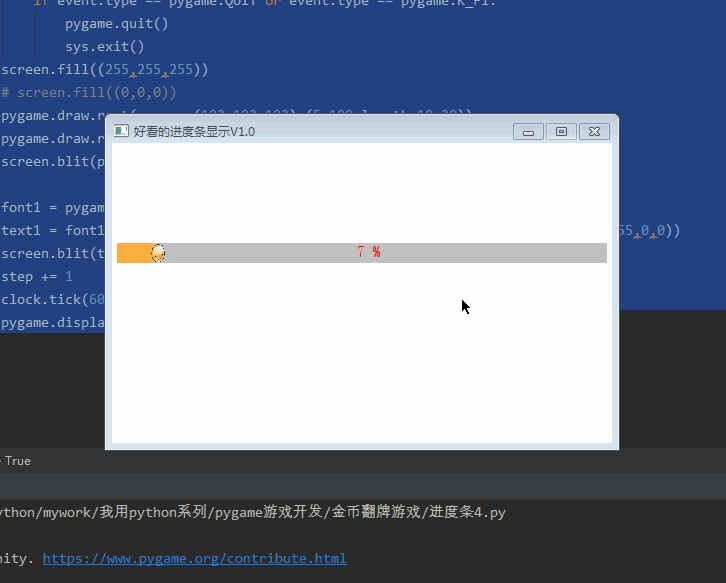
六、综合案例(一)完整代码 import pygame,syspygame.init()screen = pygame.display.set_mode((500,300))pygame.display.set_caption("好看的进度条显示V1.0")clock = pygame.time.Clock()picture = pygame.transform.scale(pygame.image.load('score/5.png'), (20, 20))step = 0length = 480while True: for event in pygame.event.get(): if event.type == pygame.QUIT or event.type == pygame.K_F1: pygame.quit() sys.exit() screen.fill((255,255,255)) # screen.fill((0,0,0)) # 第一种 pygame.draw.rect(screen,(192,192,192),(5,100,490,20)) pygame.draw.rect(screen,(0,0,255),(5,100,step % 490,20)) # 第二种 pygame.draw.rect(screen,(192,192,192),(5,150,490,20)) pygame.draw.rect(screen,(0,0,255),(5,150,step % 490,20)) font1 = pygame.font.Font(r'C:/Windows/Fonts/simsun.ttc', 16) text1 = font1.render('%s %%' % str(int((step % 490)/490*100)), True, (255,0,0)) screen.blit(text1, (245, 150)) # 第三种 pygame.draw.rect(screen,(192,192,192),(5,200,length+10,20)) pygame.draw.rect(screen,(0,0,255),(5,200,step % length,20)) pygame.draw.circle(screen,(0,0,255),(step % length,210),10) font1 = pygame.font.Font(r'C:/Windows/Fonts/simsun.ttc', 16) text1 = font1.render('%s %%' % str(int((step % length)/length*100)), True, (255,0,0)) screen.blit(text1, (245, 200)) # 第四种 pygame.draw.rect(screen,(192,192,192),(5,250,length+10,20)) pygame.draw.rect(screen,(251,174,63),(5,250,step % length,20)) screen.blit(picture,(step%length,250)) font1 = pygame.font.Font(r'C:/Windows/Fonts/simsun.ttc', 16) text1 = font1.render('%s %%' % str(int((step % length)/length*100)), True, (255,0,0)) screen.blit(text1, (245, 250)) step += 1 clock.tick(60) pygame.display.flip()(二)运行效果 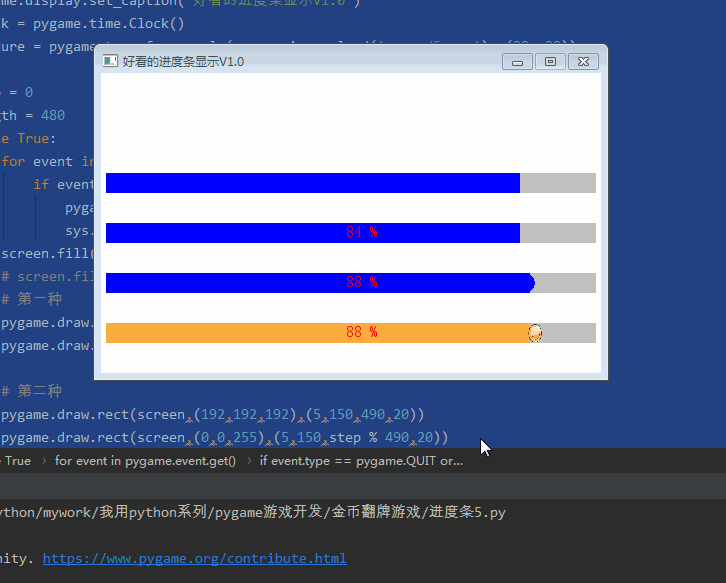
OK,写完,本博文纯属科普贴,技术含量不高,入门级别,大家喜欢就好。
而且里面代码相对比较简单,也没有考虑优化,大家在实操过程中可以优化完善,并反馈给我一起进步。 到此这篇关于Python趣味挑战之教你用pygame画进度条的文章就介绍到这了,更多相关pygame画进度条内容请搜索51zixue.net以前的文章或继续浏览下面的相关文章希望大家以后多多支持51zixue.net!
python趣味挑战之爬取天气与微博热搜并自动发给微信好友
Django实现聊天机器人 |

