这篇教程Python tkinter之ComboBox(下拉框)的使用简介写得很实用,希望能帮到您。
1、ComboBox的基础属性# -*- encoding=utf-8 -*-import tkinterfrom tkinter import *from tkinter import ttkif __name__ == '__main__': win = tkinter.Tk() # 窗口 win.title('南风丶轻语') # 标题 screenwidth = win.winfo_screenwidth() # 屏幕宽度 screenheight = win.winfo_screenheight() # 屏幕高度 width = 600 height = 500 x = int((screenwidth - width) / 2) y = int((screenheight - height) / 2) win.geometry('{}x{}+{}+{}'.format(width, height, x, y)) # 大小以及位置 value = StringVar() value.set('CCC') values = ['AAA', 'BBB', 'CCC', 'DDD'] combobox = ttk.Combobox( master=win, # 父容器 height=10, # 高度,下拉显示的条目数量 width=20, # 宽度 state='readonly', # 设置状态 normal(可选可输入)、readonly(只可选)、 disabled cursor='arrow', # 鼠标移动时样式 arrow, circle, cross, plus... font=('', 20), # 字体 textvariable=value, # 通过StringVar设置可改变的值 values=values, # 设置下拉框的选项 ) print(combobox.keys()) # 可以查看支持的参数 combobox.pack() win.mainloop()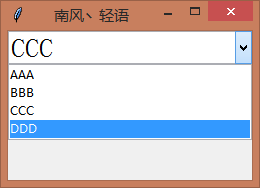
2、绑定选中事件# -*- encoding=utf-8 -*-import tkinterfrom tkinter import *from tkinter import ttkdef choose(event): # 选中事件 print('选中的数据:{}'.format(combobox.get())) print('value的值:{}'.format(value.get()))if __name__ == '__main__': win = tkinter.Tk() # 窗口 win.title('南风丶轻语') # 标题 screenwidth = win.winfo_screenwidth() # 屏幕宽度 screenheight = win.winfo_screenheight() # 屏幕高度 width = 600 height = 500 x = int((screenwidth - width) / 2) y = int((screenheight - height) / 2) win.geometry('{}x{}+{}+{}'.format(width, height, x, y)) # 大小以及位置 value = StringVar() value.set('CCC') # 默认选中CCC==combobox.current(2) values = ['AAA', 'BBB', 'CCC', 'DDD'] combobox = ttk.Combobox( master=win, # 父容器 height=10, # 高度,下拉显示的条目数量 width=20, # 宽度 state='normal', # 设置状态 normal(可选可输入)、readonly(只可选)、 disabled cursor='arrow', # 鼠标移动时样式 arrow, circle, cross, plus... font=('', 20), # 字体 textvariable=value, # 通过StringVar设置可改变的值 values=values, # 设置下拉框的选项 ) combobox.bind('<<ComboboxSelected>>', choose) print(combobox.keys()) # 可以查看支持的参数 combobox.pack() win.mainloop()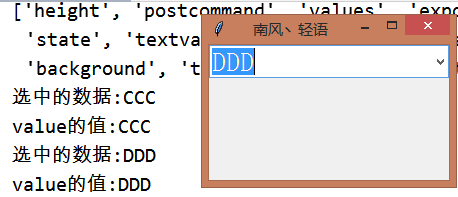
以上就是Python tkinter之ComboBox(下拉框)的使用简介的详细内容,更多关于Python tkinter之ComboBox 下拉框的使用的资料请关注51zixue.net其它相关文章!
python批量提取图片信息并保存的实现
解决pycharm修改代码后第一次运行不生效的问题 |

