这篇教程Python数据分析之Matplotlib的常用操作总结写得很实用,希望能帮到您。
使用准备使用matplotlib需引入: import matplotlib.pyplot as plt 通常2会配合着numpy使用,numpy引入:
1、简单的绘制图像def matplotlib_draw(): # 从-1到1生成100个点,包括最后一个点,默认为不包括最后一个点 x = np.linspace(-1, 1, 100, endpoint=True) y = 2 * x + 1 plt.plot(x, y) # plot将信息传入图中 plt.show() # 展示图片 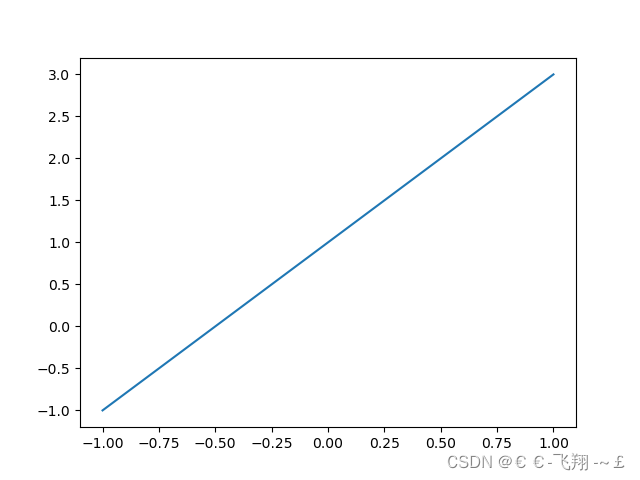
2、视图面板的常用操作def matplotlib_figure(): x = np.linspace(-1, 1, 100) y1 = 2 * x + 1 y2 = x ** 2 # 平方 plt.figure() # figure是视图面板 plt.plot(x, y1) # 这里再创建一个视图面板,最后会生成两张图,figure只绘制范围以下的部分 plt.figure(figsize=(4, 4)) # 设置视图长宽 plt.plot(x, y2) plt.show() 

3、样式及各类常用修饰属性def matplotlib_style(): x = np.linspace(-3, 3, 100) y1 = 2 * x + 1 y2 = x ** 2 # 平方 # 限制xy输出图像的范围 plt.xlim((-1, 2)) # 限制x的范围 plt.ylim((-2, 3)) # 限制y的范围 # xy描述 plt.xlabel('I am X') plt.ylabel('I am Y') # 设置xy刻度值 # 从-2到2上取11个点,最后生成一个一维数组 new_sticks = np.linspace(-2, 2, 11) plt.xticks(new_sticks) # 使用文字代替数字刻度 plt.yticks([-1, 0, 1, 2, 3], ['level1', 'level2', 'level3', 'level4', 'level5']) # 获取坐标轴 gca get current axis ax = plt.gca() ax.spines['right'].set_color('red') # 设置右边框为红色 ax.spines['top'].set_color('none') # 设置顶部边框为没有颜色,即无边框 # 把x轴的刻度设置为'bottom' ax.xaxis.set_ticks_position('bottom') # 把y轴的刻度设置为'left' ax.yaxis.set_ticks_position('left') # 设置xy轴的位置,以下测试xy轴相交于(1,0) # bottom对应到0点 ax.spines['bottom'].set_position(('data', 0)) # left对应到1点 ax.spines['left'].set_position(('data', 1)) # y轴会与1刻度对齐 # 颜色、线宽、实线:'-',虚线:'--',alpha表示透明度 plt.plot(x, y1, color="red", linewidth=1.0, linestyle='--', alpha=0.5) plt.plot(x, y2, color="blue", linewidth=5.0, linestyle='-') plt.show() # 这里没有设置figure那么两个线图就会放到一个视图里
4、legend图例的使用def matplotlib_legend(): x = np.linspace(-3, 3, 100) y1 = 2 * x + 1 y2 = x ** 2 # 平方 l1, = plt.plot(x, y1, color="red", linewidth=1.0, linestyle='--', alpha=0.5) l2, = plt.plot(x, y2, color="blue", linewidth=5.0, linestyle='-') # handles里面传入要产生图例的关系线,labels中传入对应的名称, # loc='best'表示自动选择最好的位置放置图例 plt.legend(handles=[l1, l2], labels=['test1', 'test2'], loc='best') plt.show() 
5、添加文字等描述def matplotlib_describe(): x = np.linspace(-3, 3, 100) y = 2 * x + 1 plt.plot(x, y, color="red", linewidth=1.0, linestyle='-') # 画点,s表示点的大小 x0 = 0.5 y0 = 2 * x0 + 1 plt.scatter(x0, y0, s=50, color='b') # 画虚线, # k代表黑色,--代表虚线,lw线宽 # 表示重(x0,y0)到(x0,-4)画线 plt.plot([x0, x0], [y0, -4], 'k--', lw=2) # 标注,xytext:位置,textcoords设置起始位置,arrowprops设置箭头,connectionstyle设置弧度 plt.annotate(r'$2x+1=%s$' % y0, xy=(x0, y0), xytext=(+30, -30), textcoords="offset points", fontsize=16, arrowprops=dict(arrowstyle='->', connectionstyle='arc3,rad=.2')) # 文字描述 plt.text(-3, 3, r'$this/ is/ the/ text$', fontdict={'size': '16', 'color': 'r'}) plt.show()
6、不同类型图像的绘制(1)scatter绘制散点图: def matplotlib_scatter(): plt.figure() plt.scatter(np.arange(5), np.arange(5)) # 安排两个0到4的数组绘制 x = np.random.normal(0, 1, 500) # 正态分布的500个数 y = np.random.normal(0, 1, 500) plt.figure() plt.scatter(x, y, s=50, c='b', alpha=0.5) plt.show() 

(2)bar绘制直方图: def matplotlib_bar(): x = np.arange(10) y = 2 ** x + 10 # facecolor块的颜色,edgecolor块边框的颜色 plt.bar(x, y, facecolor='#9999ff', edgecolor='white') # 设置数值位置 for x, y in zip(x, y): # zip将x和y结合在一起 plt.text(x + 0.4, y, "%.2f" % y, ha='center', va='bottom') plt.show() 
(3)contour轮廓图: def matplotlib_contours(): def f(a, b): return (1 - a / 2 + a ** 5 + b ** 3) * np.exp(-a ** 2 - b ** 2) x = np.linspace(-3, 3, 100) y = np.linspace(-3, 3, 100) X, Y = np.meshgrid(x, y) # 将x和y传入一个网格中 # 8表示条形线的数量,数量越多越密集 plt.contourf(X, Y, f(X, Y), 8, alpha=0.75, cmap=plt.cm.hot) # cmap代表图的颜色 C = plt.contour(X, Y, f(X, Y), 8, color='black', linewidth=.5) plt.clabel(C, inline=True, fontsize=10) plt.xticks(()) plt.yticks(()) plt.show() 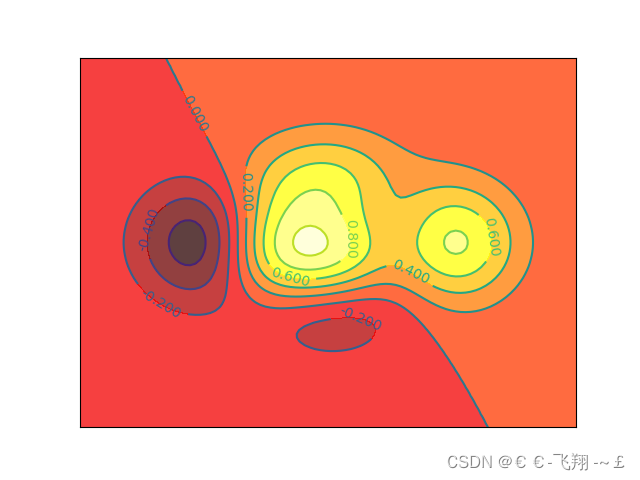
(4)3D图: 3D图绘制需额外再引入依赖: from mpl_toolkits.mplot3d import Axes3D def matplotlib_Axes3D(): fig = plt.figure() # 创建绘图面版环境 ax = Axes3D(fig) # 将环境配置进去 x = np.arange(-4, 4, 0.25) y = np.arange(-4, 4, 0.25) X, Y = np.meshgrid(x, y) R = np.sqrt(X ** 2 + Y ** 2) Z = np.sin(R) # stride控制色块大小 ax.plot_surface(X, Y, Z, rstride=1, cstride=1, cmap=plt.get_cmap('rainbow')) ax.contourf(X, Y, Z, zdir='z', offset=-2, cmap='rainbow') ax.set_zlim(-2, 2) plt.show() 
(5)subplot子图绘制: def matplotlib_subplot(): plt.figure() # 生成绘图面板 plt.subplot(2, 1, 1) # 两行1列绘图位置的第1个位置 plt.plot([0, 1], [0, 1]) # 绘制从(0,0)绘制到(1,1)的图像 plt.subplot(2, 3, 4) # 两行3列绘图位置的第4个位置 plt.plot([0, 1], [0, 1]) # 绘制从(0,0)绘制到(1,1)的图像 plt.subplot(2, 3, 5) # 两行3列绘图位置的第5个位置 plt.plot([0, 1], [0, 1]) # 绘制从(0,0)绘制到(1,1)的图像 plt.subplot(2, 3, 6) # 两行3列绘图位置的第6个位置 plt.plot([0, 1], [0, 1]) # 绘制从(0,0)绘制到(1,1)的图像 plt.show() 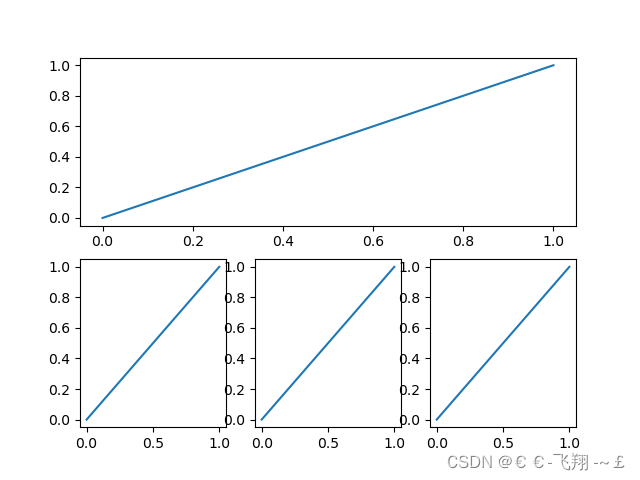
(6)animation动图绘制 需额外导入依赖: from matplotlib import animation # ipython里运行可以看到动态效果def matplotlib_animation(): fig, ax = plt.subplots() x = np.arange(0, 2 * np.pi, 0.01) line, = ax.plot(x, np.sin(x)) def animate(i): line.set_ydata(np.sin(x + i / 10)) return line, def init(): line.set_ydata(np.sin(x)) return line, ani = animation.FuncAnimation(fig=fig, func=animate, init_func=init, interval=20) plt.show() 
附:直方图代码实现 import numpy as npimport matplotlib.pyplot as pltnp.random.seed(1)# 产生30个学生身高数据hight = np.random.randint(low=140, high=190, size=30)print("身高数据", hight)# 绘制直方图 plt.hist# 参数1:要统计的数据; 参数2:区间信息# 区间信息有默认值 bins =10
Python实现爬取腾讯招聘网岗位信息
详解python的二进制转化模块 |

